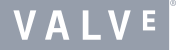Install Steam
login
|
language
简体中文 (Simplified Chinese)
繁體中文 (Traditional Chinese)
日本語 (Japanese)
한국어 (Korean)
ไทย (Thai)
Български (Bulgarian)
Čeština (Czech)
Dansk (Danish)
Deutsch (German)
English
Español - España (Spanish - Spain)
Español - Latinoamérica (Spanish - Latin America)
Ελληνικά (Greek)
Français (French)
Italiano (Italian)
Bahasa Indonesia (Indonesian)
Magyar (Hungarian)
Nederlands (Dutch)
Norsk (Norwegian)
Polski (Polish)
Português (Portuguese - Portugal)
Português - Brasil (Portuguese - Brazil)
Română (Romanian)
Русский (Russian)
Suomi (Finnish)
Svenska (Swedish)
Türkçe (Turkish)
Tiếng Việt (Vietnamese)
Українська (Ukrainian)
Report a translation problem

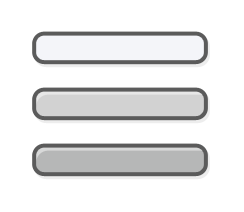
 Verified - The game works great on Steam Deck by default. No additional modification is necessary.
Verified - The game works great on Steam Deck by default. No additional modification is necessary. Playable - The game works, but may require some manual configuration from the user. This could include adjusting controller configurations or using a mouse or touchscreen to navigate a launcher.
Playable - The game works, but may require some manual configuration from the user. This could include adjusting controller configurations or using a mouse or touchscreen to navigate a launcher. Unsupported - The game is currently not considered playable on Steam Deck.
Unsupported - The game is currently not considered playable on Steam Deck. Unknown - We haven't tested this game for compatibility yet. Feel free to give it a try, but we don't have any information about how it works.
Unknown - We haven't tested this game for compatibility yet. Feel free to give it a try, but we don't have any information about how it works.