Installer Steam
Logg inn
|
språk
简体中文 (forenklet kinesisk)
繁體中文 (tradisjonell kinesisk)
日本語 (japansk)
한국어 (koreansk)
ไทย (thai)
Български (bulgarsk)
Čeština (tsjekkisk)
Dansk (dansk)
Deutsch (tysk)
English (engelsk)
Español – España (spansk – Spania)
Español – Latinoamérica (spansk – Latin-Amerika)
Ελληνικά (gresk)
Français (fransk)
Italiano (italiensk)
Bahasa Indonesia (indonesisk)
Magyar (ungarsk)
Nederlands (nederlandsk)
Polski (polsk)
Português (portugisisk – Portugal)
Português – Brasil (portugisisk – Brasil)
Română (rumensk)
Русский (russisk)
Suomi (finsk)
Svenska (svensk)
Türkçe (tyrkisk)
Tiếng Việt (vietnamesisk)
Українська (ukrainsk)
Rapporter et problem med oversettelse

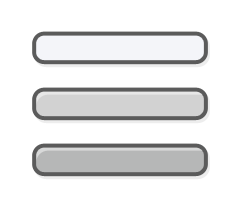




























If you want to block everything, take the entire Epic Games section, uncomment everything and roll with it.
As for the hosts, this is a much more comprehensive list, which also includes many other companies:
https://hosts.gameindustry.eu/#EpicGames
Anyway my setup includes blocking of whole epicgames com and dev domain (thus all sub domains as well) because of reasons.
Just tested Palworld, playing works with some caveats. When launching game some error messages regarding EOS, same when clicking on multiplayer. Playing game itself seems to works for singleplayer and multiplayer as long as you have an IP to connect with due to serverbrowser not working without EOS. Tested by successfully joining some random servers IPs i found on the internet and joining dedicated server i set up within my LAN.
Setting up a dedicated server (via steamcmd) worked fine.