Install Steam
login
|
language
简体中文 (Simplified Chinese)
繁體中文 (Traditional Chinese)
日本語 (Japanese)
한국어 (Korean)
ไทย (Thai)
Български (Bulgarian)
Čeština (Czech)
Dansk (Danish)
Deutsch (German)
Español - España (Spanish - Spain)
Español - Latinoamérica (Spanish - Latin America)
Ελληνικά (Greek)
Français (French)
Italiano (Italian)
Bahasa Indonesia (Indonesian)
Magyar (Hungarian)
Nederlands (Dutch)
Norsk (Norwegian)
Polski (Polish)
Português (Portuguese - Portugal)
Português - Brasil (Portuguese - Brazil)
Română (Romanian)
Русский (Russian)
Suomi (Finnish)
Svenska (Swedish)
Türkçe (Turkish)
Tiếng Việt (Vietnamese)
Українська (Ukrainian)
Report a translation problem

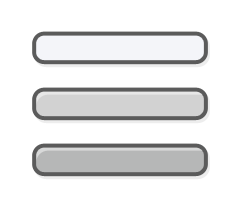




http://node2.projectplanet.cn/@steamcommunity.com/sharedfiles/filedetails/?id=757129656
http://node2.projectplanet.cn/@steamcommunity.com/sharedfiles/filedetails/?id=754257687
https://node2.projectplanet.cn/@steamcommunity.com/sharedfiles/filedetails/?id=2389753598
http://node2.projectplanet.cn/@steamcommunity.com/sharedfiles/filedetails/?id=754265118
http://node2.projectplanet.cn/@steamcommunity.com/sharedfiles/filedetails/?id=754262217
http://node2.projectplanet.cn/@steamcommunity.com/sharedfiles/filedetails/?id=754266188
To use a sticky bomb, you need to hold it and then use the [SHOVE] key to attach it to a Special Infected when closest to them. It is important to move away from the bomb after attaching it, your teammates should do likewise, as the explosion can incapacitate or kill anyone nearby.
Here are some tips on how best to use sticky bombs:
http://node2.projectplanet.cn/@steamcommunity.com/sharedfiles/filedetails/?id=757125435
The WTF bomb can be used to inflict significant damage or death to various Special-infected and common-infected. It is particularly effective at killing Tanks and Witches. However, it is important to use caution when deploying the WTF bomb, as it can also harm or incapacitate team members within its blast radius if it is not used strategically. It is advisable to coordinate with the team beforehand on when and where to use this powerful weapon.
To arm the bomb, grasp it and press the [SHOVE] button repeatedly until the timer is set to 5 seconds. Then, drop the bomb at your feet and press [USE] + [SHOVE] to commence the countdown. Once the timer starts, swiftly move away to a safe distance beyond the blast radius (5 bunny hops will put you outside the blast zone). Avoid seeking shelter behind large objects like cars or containers, which could become dangerous projectiles during the explosion. If unable to reach safety in time, seek refuge indoors or shield yourself behind a wall to reduce blast impact.
http://node2.projectplanet.cn/@steamcommunity.com/sharedfiles/filedetails/?id=800278237
http://node2.projectplanet.cn/@steamcommunity.com/sharedfiles/filedetails/?id=799833058
It is recommended to bind the beacon command to a hotkey for easy and quick activation, which can be done through the game console. For example, the command can be bound to the "F7" key as below:
Their relentless attacks force players to stay on the move and plan ahead to survive. It's crucial for players to maintain ample space and avoid being cornered, as facing Hank and Frank head-on can be fatal due to their combined 17,600HP strength. Notably, they are impervious to fire and can ascend ladders and drain pipes without hindrance. However, they do have vulnerabilities that players can capitalize on: WTF bombs and sticky bombs can prove effective in defeating them, though using sticky bombs triggers a berserk response, causing them to aggressively pursue the player who deployed the sticky pipe bomb.
Here are some pictures of our Tanks bringing us double the trouble: https://node2.projectplanet.cn/@steamcommunity.com/sharedfiles/filedetails/?id=2213073932
UPDATE as of June 2022: There are times when the game might produce “Surprise Tanks”. Their emergence is unpredictable and is not assured, and players will never know when they will come. However, they typically appear at some arbitrary point in the game anytime after killing the first four Tanks.
2. To swap between your two primary weapons, double-tap the [1] key or the [Q] key. **
3. To re-acquire a second weapon after death, repeat the same process above. ***
http://node2.projectplanet.cn/@steamcommunity.com/sharedfiles/filedetails/?id=757131611
At the rescue closet - When a player's character respawns at a rescue closet they will regain the weapon they were using before they died. For example, if that player's character died while using a powerful tier-2 weapon, they will regain that weapon when they respawn at the rescue closet. However, they will lose their backpack weapon and will need to find another one. Dual-wield pistols acquired before death will also be regained at the rescue closet.
However, in HardA games, this handicap is removed, giving the player a more effective way to defend themselves and their teammates. For example, a player can use the HardA pistol to accurately shoot a Smoker's tongue and free another survivor from its grasp. The HardA pistol is also more accurate over longer distances and has a bullet damage rating similar to the magnum pistol in the L4D2 sequel game.
!light (default colour white)
!light blue
!light red
!light green
!light orange
!light yellow
!light purple
You don't have to type these commands every time you want to switch the light on or off. You can bind a light command to a keyboard shortcut. For example, the following light command can be bound to the "F7" key:
To bind the command to a shortcut, simply copy it and paste it into the developer console in-game, then press the "submit" button. It's that easy! **
To customize the colour of your omnidirectional light, visit the following website for a colour chart with RGB values:
RGB COLOUR VALUES[www.rapidtables.com]
Once you've chosen your colour, copy its RGB values. For example, if you want a pink light, the values would be R=250, G=150, B=250. The in-game chat command for this would be:
!light 250 150 250
http://node2.projectplanet.cn/@steamcommunity.com/sharedfiles/filedetails/?id=783703615
You may need to adjust the values slightly to get the perfect shade of pink, as this is a matter of personal taste.
Here are some other custom-coloured lights:
Sky Blue: !light 100 200 250
Soft Green: !light 130 250 180
Soft Red: !light 250 100 100
Mellow Yellow: !light 250 240 130
Teal: !light 0 200 200
You don't have to type these commands into the chat console every time you want to switch a custom light on or off. Again, you can bind a light command to a keyboard shortcut instead. For example, the following light command can be bound to the "F6" key:
Here below is a screenshot of the DCM interface:
https://node2.projectplanet.cn/@steamcommunity.com/sharedfiles/filedetails/?id=3220972184 To use the DCM, members must obtain a special chat command key, which can be found in the members only forum by clicking this link. Before using this chat command-key, members should familiarize themselves with the DCM's functions:
The HardA DCM uses three difficulty levels: Advanced, Expert, and Extreme-Expert. The Normal and Easy difficulties cannot be used in our games. The default difficulty is always set to Expert. When the difficulty is overridden manually using the DCM, it will remain locked until the next map transition, after which the server will reset back to the default difficulty. To manually change the difficulty again, just simply repeat as before.
The in-game voting menus are automatically kept locked by the DCM in order to protect member privileges; it offers safeguards to protect members from being kicked from the server by non-member players. However, if a member wishes to unlock the voting system to perform actions such as: restarting the map, returning to the lobby, changing the map, or kicking a player, then a member can press the DCM '4' key to temporarily unlock the menu for other players to vote. The unlocked menus will only remain unlocked for 15 seconds, after which time the DCM will automatically relock them. **
It is important to remember that members should never share their special DCM chat command key with non-members - even if they are your friends. If a member is found giving their command key to a non-member, both players will be banned from the server indefinitely.
https://node2.projectplanet.cn/@steamcommunity.com/sharedfiles/filedetails/?id=2967856579 Only members have the ability to bypass the controlled healing process using a special chat command [link here]. This override should only be used under extenuating circumstances, such as allowing a public player to heal themselves if there are a few unused medkits available from loot drops that would otherwise go to waste.
https://node2.projectplanet.cn/@steamcommunity.com/sharedfiles/filedetails/?id=2915910447 To perform CPR, a player must be adjacent to the green globular light just above the comatose survivor, then stay crouched down while holding their medkit over the light and press the "USE" button for 10 seconds. Once CPR is completed, the player can return to the game.
To help direct the actions of survivor bots, players can utilize two chat commands '!botlead' and '!botstay.' These commands give specific instructions to the bots during gameplay.
'!botlead' is a toggle command enabling players to choose whether bots should FOLLOW behind or LEAD ahead of the player. By default, bots always FOLLOW the player. For instance, using '!botlead' allows bots to ascend a ladder or engage in distracting and baiting the Infected, while the player can shoot from a strategic position to help protect the bots. Although players can manually toggle the LEAD command, it will automatically switch back to FOLLOW after 40 seconds.
It's worth noting that the LEAD command is automatically activated when a player's character stands on the first or second rung of a ladder, causing the bots to climb ahead of the player. When the player's character dismounts the ladder, the command reverts to FOLLOW automatically. However, it's essential to remember that the bots will not climb ladders if they're engaged in a firefight with the Infected.
Conversely, the command '!botstay' tells the bots to remain crouched in a designated location for 25 seconds, after which they can freely move around again. This feature is particularly useful in situations requiring defensive positions and holdout tactics, allowing the player to keep the bots stationary at a specific spot. Additionally, there is another '!botstay2' command that performs a similar function, but without a time limit, instructing the bot to stay in place indefinitely. This proves especially beneficial during finales, where bots must remain with the players throughout intense hold-out panic events. Bear in mind that this command necessitates manual activation and functions only as an on/off toggle.
To avoid replaying the same sections of the map, the team has the option to use the HardA savepoint system to teleport to the location where the last survivor died. This teleport feature—similar to the progress marker savepoint system typically used in single-player games—can be activated using the chat command '!tpl' at the restart of the chapter round. Before doing so, players must unanimously agree to use the teleport command.
Aside from the above, some players may consider the HardA savepoint system an exploit. However, its primary purpose is to enable the team to swiftly advance to the most challenging part of the map without needing to revisit previously completed sections.
The swap-bot menu is a feature that allows you to switch to your preferred character bot when you have died and want to re-enter the game using a different alive-bot. However, there are some conditions for using this menu. For instance, you can only use it when there are two players and two survivor bots who are currently alive in the game. When there are three players actively alive in the game, the menu becomes off-limits as you would lack the option to switch to another bot. As a result, you'll be compelled to patiently await your release at the next rescue close, or hope your teammate can revive your comatose-bot using CPR.
For instance, I enjoy playing as Bill, he's my favourite character. If Bill is killed by zombies and I am left waiting to respawn at the next rescue closet, it might be a while before my teammate can release me. However, if my teammate is in dire straits, I may have the option to re-enter the game and lend a hand. I could choose to switch to another available bot that is still alive, such as Zoey, by using the command ‘!zoey’. Upon reconnecting as Zoey, the swap-bot menu will automatically appear, giving me the option to continue playing as Bill. When I select Bill from the swap menu, he seamlessly replaces Zoey in the game, and she is sent to the rescue closet instead. This swapping-out process allows fairness to the other survivors and helps rebalance the gameplay mechanics.
Here is a test video demonstrating how the 'swap-bot' menu works in-game:
https://www.youtube.com/watch?v=KWGBiiDXlzk It's important to note that there is a health penalty for swapping to a preferred bot. In the test video, the respawn HP is 100. However, in-game, it will be 60HP, the same as the HP penalty when one is released from the rescue closet.