Install Steam
login
|
language
简体中文 (Simplified Chinese)
繁體中文 (Traditional Chinese)
日本語 (Japanese)
한국어 (Korean)
ไทย (Thai)
Български (Bulgarian)
Čeština (Czech)
Dansk (Danish)
Deutsch (German)
Español - España (Spanish - Spain)
Español - Latinoamérica (Spanish - Latin America)
Ελληνικά (Greek)
Français (French)
Italiano (Italian)
Bahasa Indonesia (Indonesian)
Magyar (Hungarian)
Nederlands (Dutch)
Norsk (Norwegian)
Polski (Polish)
Português (Portuguese - Portugal)
Português - Brasil (Portuguese - Brazil)
Română (Romanian)
Русский (Russian)
Suomi (Finnish)
Svenska (Swedish)
Türkçe (Turkish)
Tiếng Việt (Vietnamese)
Українська (Ukrainian)
Report a translation problem

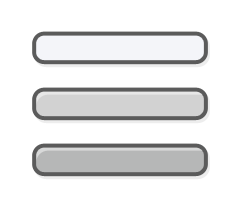

So try to use the same method as the one you used to make progress. If you want to change your launching method, move the files from one location to the other. Create a backup of the files before making changes and deactivate Steam Cloud while moving the files to avoid issues. (reactivate it afterwards)
After a crash, you can view more details about the crash by viewing the game's log file:
1. In Windows Explorer, paste
2. Open the
If the game never worked, try using the "gles2" branch and see if it works there. Right click on Brotato => properties => betas => select "gles2" and launch the game. It's a special branch which uses OpenGL 2 instead of OpenGL 3 which might not be supported by older graphics cards.
- navigate into ~/.local/share (if this doesn't exists please 'mkdir' any missing folders.
- Create a symlink to the actual wine windows steam app path
- Example on my system: '/home/yoshi/.steam/debian-installation/steamapps/compatdata/1942280/pfx/dosdevices/c:/users/steamuser/AppData/Roaming/Brotato/76561197979248244'
- Note what matters here is finding that AppData Brotato folder
- You'll need to symlink to the base there like so with this example:
yoshi@blueyoshi:~/.local/share$ ln -s /home/yoshi/.steam/debian-installation/steamapps/compatdata/1942280/pfx/dosdevices/c:/users/steamuser/AppData/Roaming/Brotato/ Brotato
- you may also need to create a logs folder in the Brotato/76561197979248244 directory by running mkdir logs
Note by @Skye (Discord):
While testing some stuff we had some issues trying to get that fix working with a flatpak install of steam on an affected system so it might be worth mentioning that players may need to switch to the standard apt install version to get the fix working until it can be fixed upstream.
Reply by @inlart (Discord):
I also had the progress not saved in flatpak Steam and figured out how to fix it.
Instead of ~/.local/share (suggest in the common issues channel) the symlink has to be created in the flatpak apps .local/share. For me this was in ~/.var/app/com.valvesoftware.Steam/.local/share.
The location of the AppData Brotato directory is also different for the flatpak Steam version. As a one-liner something like this might do the trick:
cd ~/.var/app/com.valvesoftware.Steam/.local/share/ && ln -s $HOME/.var/app/com.valvesoftware.Steam/.local/share/Steam/steamapps/compatdata/1942280/pfx/drive_c/users/steamuser/AppData/Roaming/Brotato/ Brotato